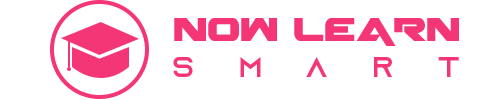10 Windows Pro Gamer Settings (Aur Thoda Extra Tarka)
So… scene yeh tha ke main soch raha tha “Bas GPU strong ho toh gaming smooth ho jayegi.” Bhai, biggest scam of my life. Tum chahe RTX 5090 lelo, agar Windows ki default bakwaas settings chal rahi hain, toh game ka feel utna hi dead hoga jitna Sunday ko 8am class ka mood.
Aur yeh jo “Pro gamers ke secret settings” hoti hain na — woh actually hidden hain. Like, Windows ne intentionally chupayi hui jaise tumhare dost ka crush ka naam.
Maine literally apne system ka CPU choke hota dekha, fan ka sound aeroplane jaise, aur FPS ka graph flatline pe. Tab samajh aya ke settings default pe rehne ka matlab hai tum apne PC ko underpaid intern bana ke rakh rahe ho.
1. Ultimate Performance Mode — The Holy Grail

Sabse pehle, bhai… yeh mode tumhare Windows ke andar hi hota hai, bas Microsoft ne by default hide kiya hua kyunki apparently they think tum battery bachane wale ho. Gamers ko battery nahi, FPS chahiye.
Enable karne ka shortcut:
Search box me cmd likho → Right-click → Run as Administrator → type:
powercfg -duplicatescheme e9a42b02-d5df-448d-aa00-03f14749eb61Phir Power Options me jaake “Ultimate Performance” select karo.
Yeh enable hone ke baad tum literally feel karoge jaise tumhare PC ne gym join kiya ho aur pre-workout leke aya ho.
External link: Microsoft Docs on Power Plans
2. Game Mode & GPU Priority Hacks
Windows ka Game Mode normal gamers ke liye thik hai, but pro level pe tumhe thoda manual tweak karna padega.
Settings → Gaming → Game Mode ON
Settings → Display → Graphics Settings → “Hardware-accelerated GPU scheduling” ON, and set your main game EXE to High Performance.
Isse GPU literally kaam karega jaise “boss ne bola toh karna hi padega”.
3. Low Latency Mode (NVIDIA / AMD)
Bhai, agar tum competitive FPS games khelte ho jaise Valorant ya CS2, toh NVIDIA Control Panel me jaake “Low Latency Mode” ko Ultra pe rakho. AMD waale “Anti-Lag” ON karein.
Trust me, yeh ek second ka difference kabhi kabhi tumhe clutch dilata hai.
External link: NVIDIA Low Latency Guide
4. SSD Optimization — No More Stutter
Mujhe lagta tha SSD pe game dalne ka matlab “bas fast ho jayega” — nahi. Tumhe TRIM enable karna padta hai:
CMD (Admin) →
fsutil behavior set DisableDeleteNotify 0Aur Disk Defragment me SSD ke liye Optimize schedule bana do. Yeh stutters ko 90% reduce karega.
5. Disable Background Garbage
Bhai, Windows ne kuch services aise enable kiye hain jo gaming ke waqt sirf tumhara bandwidth aur CPU kha rahe hote hain.
Run → msconfig → Services tab → “Hide all Microsoft services” → Disable all except GPU driver, audio driver, and anti-cheat.
Isse tumhare PC ka breathing space wapas aa jata hai.
6. Network Priority Script for Gaming Ping
Main literally ping ke chakkar me insane ho raha tha — har match me lag. Phir pata chala tum network ko prioritize kar sakte ho:
Script (.bat file):
@echo off
netsh interface set interface "Ethernet" admin=disable
netsh interface set interface "Ethernet" admin=enable
exitYeh basically network ko refresh karke priority dega.
External link: Netsh Commands Docs
7. Registry Tweaks for Max FPS
Run → regedit → Navigate to:HKEY_LOCAL_MACHINE\SOFTWARE\Microsoft\Windows NT\CurrentVersion\Multimedia\SystemProfileNetworkThrottlingIndex ko ffffffff set karo (Hexadecimal).
Bhai, yeh ek hidden throttle hota hai jo tumhare network ko choke karta hai.
8. Fullscreen Optimization OFF
Windows 10/11 me Fullscreen Optimization kabhi kabhi input lag lata hai. Game EXE → Properties → Compatibility → Disable Fullscreen Optimization.
9. Monitor Refresh Rate Lock
Settings → Display → Advanced → Refresh Rate set to maximum supported.
Tumhe pata bhi nahi chalega tum 144Hz monitor leke 60Hz pe chalate rahe ho. Sad life.
10. Clean GPU Drivers (DDU Method)
Har update ke baad GPU drivers ke purane remnants rah jate hain jo FPS ko silently maar rahe hote hain. Display Driver Uninstaller (DDU) se clean install karo.
External link: DDU Official Download
Emulator Gaming Tweaks (PC & Mobile Emulation)

Main honestly BlueStacks aur LDPlayer dono use karta raha — but optimization ke bina emulator pe PUBG ya Genshin chalayenge toh lag ka maza le lo.
Emulator Settings → CPU cores max, RAM allocation 4GB+ (if you have), Display mode → Performance, FPS lock 60 ya above, VSync off.
External link: LDPlayer Optimization Guide
PC Gaming Extra Scripts
Mainne ek simple script banaya jo ek click me tumhara game-ready environment setup kar de:
@echo off
echo Setting High Performance...
powercfg -setactive e9a42b02-d5df-448d-aa00-03f14749eb61
echo Killing Background Tasks...
taskkill /F /IM OneDrive.exe
taskkill /F /IM XboxAppServices.exe
echo Done! Launch your game now.
pauseYeh literally tumhara PC ko “chal bhai ab match jeetne ka time hai” mood me daal dega.
Mobile Gaming Pro Tips

Mobile pe gaming ka asli scene: Background apps ko kill karo, Airplane mode on karke Wi-Fi enable karo (yeh network interference kam karta hai), Game Booster apps ka use karo, aur agar heating issue hai toh fan lagao ya thoda thanda room choose karo.
External link: Android Game Booster Apps
Honestly bro, yeh sab settings apply karne ke baad mujhe aisa laga jaise mera PC aur main ek hi wavelength pe aa gaye hoon. Pehle jo FPS drops hote the — woh gayab. Ping stable. Graphics crisp. Aur sabse important — woh smoothness jo sirf tab aati hai jab tumhara system free ho unnecessary chains se.
Anyway. This got deep real fast. Chai thandi ho gayi. Good luck agar tum bhi apne Windows ko gamer ka asli weapon banana chahte ho.
If you have any problem so feel free to Contact us
Peace 💕